I'm writing this tutorial, purely because it was the highest voted on my last tutorial. It will explain how people can install scripts to Linux Based servers and Virtual Box Servers. Most of you won't need this tutorial, but some will. So lets get started.
Difficulty: Medium
Tutorial by: TGTGamer
Original Language: English
Translated by: (needs translating, please PM me)
Humor used: None
Video Tutorial: (On request, may make one)
Thanks: Sinusbot Dev's,
Prerequisites
So, jumping straight into this, we are going to open up our file transferring program. You will want to make a new connection using your IP and username to connect. Open up your site manager.
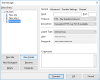
Now, where the host is, you will want to put your IP into. You will then need to insure that the Protocol is set to SFTP - SSH File transfer Protocol.
For Virtual Box based systems, If you haven't already, you may need to port-forward your system.
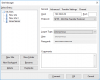
Finally we are going to change the login type, This needs to be "normal" so that your username and password are used when logging in. Fill in the Username and Password. Finally, click OK
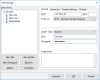
Now, using the connect button, Choose that profile you just set up. It should connect without issues, however it may ask you to confirm a key first. This will connect you to your server, and will allow you the ability to change, update, upload, install and such as if it was a standard computer. To install your scripts, simply drag and drop them into the folder "scripts" and you are done.
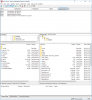
Hope this tutorial helped you, if you have any issues, leave them in the comments below. If you see anything which is incorrect, let me know. And please vote on the poll so I can continue to create the right tutorials for your needs.
TGTGamer
Difficulty: Medium
Tutorial by: TGTGamer
Original Language: English
Translated by: (needs translating, please PM me)
Humor used: None
Video Tutorial: (On request, may make one)
Thanks: Sinusbot Dev's,
Prerequisites
- Latest version of Sinusbot
- Firezilla (I prefer) or another file moving program
- Knowledge of your IP
- A brain
So, jumping straight into this, we are going to open up our file transferring program. You will want to make a new connection using your IP and username to connect. Open up your site manager.
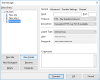
Now, where the host is, you will want to put your IP into. You will then need to insure that the Protocol is set to SFTP - SSH File transfer Protocol.
For Virtual Box based systems, If you haven't already, you may need to port-forward your system.
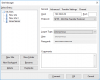
Finally we are going to change the login type, This needs to be "normal" so that your username and password are used when logging in. Fill in the Username and Password. Finally, click OK
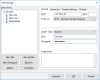
Now, using the connect button, Choose that profile you just set up. It should connect without issues, however it may ask you to confirm a key first. This will connect you to your server, and will allow you the ability to change, update, upload, install and such as if it was a standard computer. To install your scripts, simply drag and drop them into the folder "scripts" and you are done.
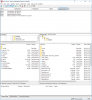
Hope this tutorial helped you, if you have any issues, leave them in the comments below. If you see anything which is incorrect, let me know. And please vote on the poll so I can continue to create the right tutorials for your needs.
TGTGamer
