Sorry this took so long, been ill and very busy. This is going to be a simple guide on how to create a virtualBox version of sinusbot linux for your teamspeak on ANY OS. I will be using a windows 10 64bit Laptop in the images, so your OS may be slightly different. I was also using Ubuntu Server, which may be different to other linux servers when setting up.
Note, I run a 64bit server using VirtualBox, and I would highly recommend using 64bit instead of 32bit. However if you have spare money, IT is highly recommended to purchase a server to run from.
Prerequisites
Tutorial by: TGTGamer
Original Language: English
Translated by: (needs translating, please PM me)
Humor used: English humor
How many programs get installed: 1 (Possibly 2 dependent on PC Specs)
Video Tutorial: (Will be made when I get home)
Thanks: Sinusbot Dev's, Raphraph,
Step one - Getting VirtualBox:
We shall start simple and actually get VirtualBox. To do this, head over to https://www.virtualbox.org/wiki/Downloads and find your operating system.
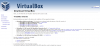
Once downloaded, follow the install, and start up. now you have your VirtualBox installed!
Step two - Install your Linux server
Ok, so now here's the difficult part. Actually installing the server. (when I say difficult, I mean a chimp would need to use its brain for this, so you guys should be fine)
First we need to click new, This will open the create virtual machine window. You want to name it Ubuntu Server, and make sure that the type is Linux, and the version is ubuntu 64bit. Click next
Sometimes, you won't be able to do 64bit systems even though you have a 64bit host computer. This involves editing a bios setting. Read this below.
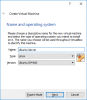
You will now be asked to allocate memory, I recommend at least 750MB for memory but you should set this based on your system spec's. When you click next, you will get asked if you want to create a Virtual Hard Disk. Create a new one and click create, It will then ask what type you want, Stick with VDI and click next. Then click next again.
You should now be on the file location and size, I don't suggest changing the location, but increasing the size to 15GB is critical in my opinion. It create for one final time.
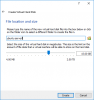
Before you start up the server, you want to tell it where the install files are, and which network to use. To do this, click settings. Click Storage. In here you will see the controller: IDE, Under that, there is a disk called Empty, click on that.
On the right hand side of your screen there is another small cd icon, click on that, click choose your virtual optical disk file, and find your server file which you downloaded.
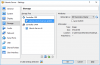
Next click into network. and click into Adapter 2. Enable Network Adapter, and attach it to the Bridged Adapter. If you don't have a bridged adapter, you may need to install Logmein Hamachi. Click OK, and start the server.
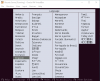
Select your language and continue, select the option, install ubuntu server.It will run some code, and then ask you to select your language again. Select your language, Select the country your in. This will take you to a screen which asks if you want to type using your keys to detect which keyboard your using. Select yes, and follow onscreen instructions.
It will now start setting up!
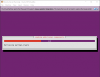
Now it will allow you to configure, For the purposes of this, please give it the hostname Sinusbot. Now your going to set a username and password. Once again, please set it up as sinusbot, with your choice of password. Once complete, it will ask if you want to encrypt your home directory. Select NO.
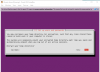
It will ask you for your time zone, follow on screen instructions as appropriate. It will run a quick install of those settings and move onto partition disks, Select Guided - Use entire disk and set up LVM, Select your partition, and select yes. On the next screen leave it as default, and continue. It will ask to write changes to disks, once again, select yes.
After a short while, you will be asked for a HTTP Proxy, if you don't have one, leave blank and continue. The next page will ask about updates, select install security updates automatically. It will then ask if you want to install any software, install Openssh server.
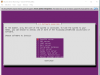
Once it has installed Openssh, it will ask if it can install the GRUB Boot Loader. Select Yes, it will ask to eject Cd from the VirtualBox, and restart it, Click continue. It will restart and bot up.
Now login, and continue your linux installation by following the tutorial writtten by Raphraph; which is listed at https://forum.sinusbot.com/threads/english-installation-debian-ubuntu-sinusbot-beta-versions.610/ Starting from the point:
TGT
Note, I run a 64bit server using VirtualBox, and I would highly recommend using 64bit instead of 32bit. However if you have spare money, IT is highly recommended to purchase a server to run from.
Prerequisites
- Computer 64bit
- Ubuntu Server (for 64bit systems)
- A basic understanding of your computer system and parts
- A keyboard which can access the bios if needed
- A pea sized brain (Yes it should be that simple to do this)
Tutorial by: TGTGamer
Original Language: English
Translated by: (needs translating, please PM me)
Humor used: English humor
How many programs get installed: 1 (Possibly 2 dependent on PC Specs)
Video Tutorial: (Will be made when I get home)
Thanks: Sinusbot Dev's, Raphraph,
Step one - Getting VirtualBox:
We shall start simple and actually get VirtualBox. To do this, head over to https://www.virtualbox.org/wiki/Downloads and find your operating system.
Once downloaded, follow the install, and start up. now you have your VirtualBox installed!
Step two - Install your Linux server
Ok, so now here's the difficult part. Actually installing the server. (when I say difficult, I mean a chimp would need to use its brain for this, so you guys should be fine)
First we need to click new, This will open the create virtual machine window. You want to name it Ubuntu Server, and make sure that the type is Linux, and the version is ubuntu 64bit. Click next
Sometimes, you won't be able to do 64bit systems even though you have a 64bit host computer. This involves editing a bios setting. Read this below.
(Sadly, I cant actually remember what how to do this, so you'll have to wait till i get home and have access to my PC again, I refuse to write this section till then to ensure you don't break your PC's)
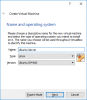
You will now be asked to allocate memory, I recommend at least 750MB for memory but you should set this based on your system spec's. When you click next, you will get asked if you want to create a Virtual Hard Disk. Create a new one and click create, It will then ask what type you want, Stick with VDI and click next. Then click next again.
You should now be on the file location and size, I don't suggest changing the location, but increasing the size to 15GB is critical in my opinion. It create for one final time.
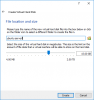
Before you start up the server, you want to tell it where the install files are, and which network to use. To do this, click settings. Click Storage. In here you will see the controller: IDE, Under that, there is a disk called Empty, click on that.
On the right hand side of your screen there is another small cd icon, click on that, click choose your virtual optical disk file, and find your server file which you downloaded.
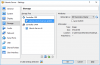
Next click into network. and click into Adapter 2. Enable Network Adapter, and attach it to the Bridged Adapter. If you don't have a bridged adapter, you may need to install Logmein Hamachi. Click OK, and start the server.
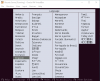
Select your language and continue, select the option, install ubuntu server.It will run some code, and then ask you to select your language again. Select your language, Select the country your in. This will take you to a screen which asks if you want to type using your keys to detect which keyboard your using. Select yes, and follow onscreen instructions.
It will now start setting up!
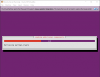
Now it will allow you to configure, For the purposes of this, please give it the hostname Sinusbot. Now your going to set a username and password. Once again, please set it up as sinusbot, with your choice of password. Once complete, it will ask if you want to encrypt your home directory. Select NO.
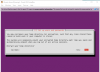
It will ask you for your time zone, follow on screen instructions as appropriate. It will run a quick install of those settings and move onto partition disks, Select Guided - Use entire disk and set up LVM, Select your partition, and select yes. On the next screen leave it as default, and continue. It will ask to write changes to disks, once again, select yes.
After a short while, you will be asked for a HTTP Proxy, if you don't have one, leave blank and continue. The next page will ask about updates, select install security updates automatically. It will then ask if you want to install any software, install Openssh server.
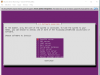
Once it has installed Openssh, it will ask if it can install the GRUB Boot Loader. Select Yes, it will ask to eject Cd from the VirtualBox, and restart it, Click continue. It will restart and bot up.
Now login, and continue your linux installation by following the tutorial writtten by Raphraph; which is listed at https://forum.sinusbot.com/threads/english-installation-debian-ubuntu-sinusbot-beta-versions.610/ Starting from the point:
Code:
cd /home/sinusbot
wget https://www.sinusbot.com/pre/sinusbot-0.9.9-8f70ff3.tar.bz2TGT
This tutorial was written while setting up a bot myself for the 3rd time, (So i can code on the move) and is fully fuctioning. However misconfiguring this system can do harm to your pc. IF you follow my instructions, you should be fine. but I can't be held responsible for any damage to your system.
Last edited:
