- Required SinusBot Version
- 1.0
- Compatible Backends
- TeamSpeak 3
Informs you about the status of a server configured on uptimerobot.com
Installation:
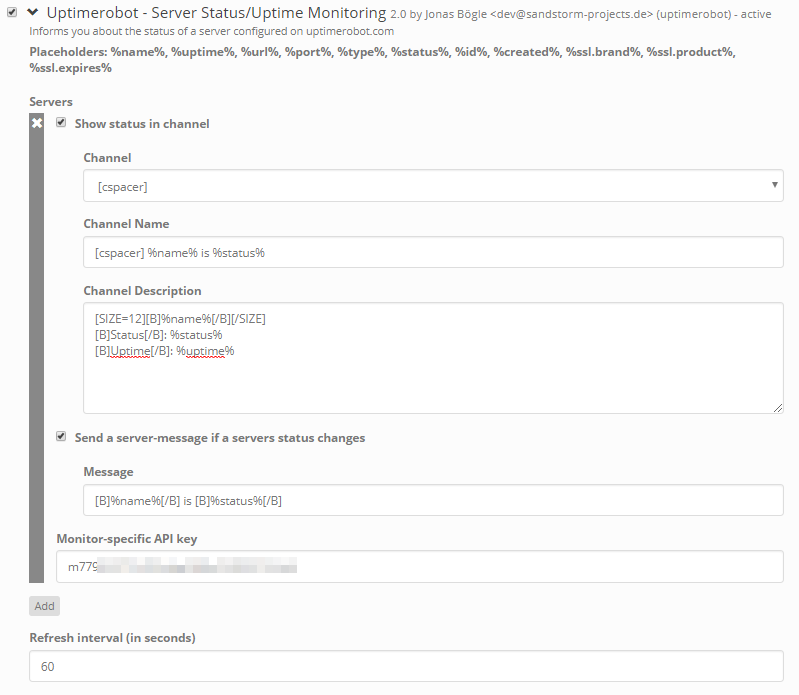
Placeholders:
%name%, %uptime%, %url%, %port%, %type%, %status%, %id%,%created%*, %ssl.brand%, %ssl.product%, %ssl.expires%*
*(%created% and %ssl.expires% are currently not working due to a known issue)
Be sure that the the Bot has the following permissions:
and enougth
Feedback and suggestions are always welcome.
I'd appreciate a rating/like if you like this script
If something is not working or you need help:
Installation:
- Download the script and put it in the scripts folder where the SinusBot is installed
- Restart the SinusBot
- Go to uptimerobot.com, make an account, add a new monitor and generate a monitor specific API key in the Settings.
- Go to your web-interface: Settings -> Scrips and enable the script by checking the box next to it
- Configure the script (by clicking on the arrow to show the options)
- Click on Save changes at the bottom of the page
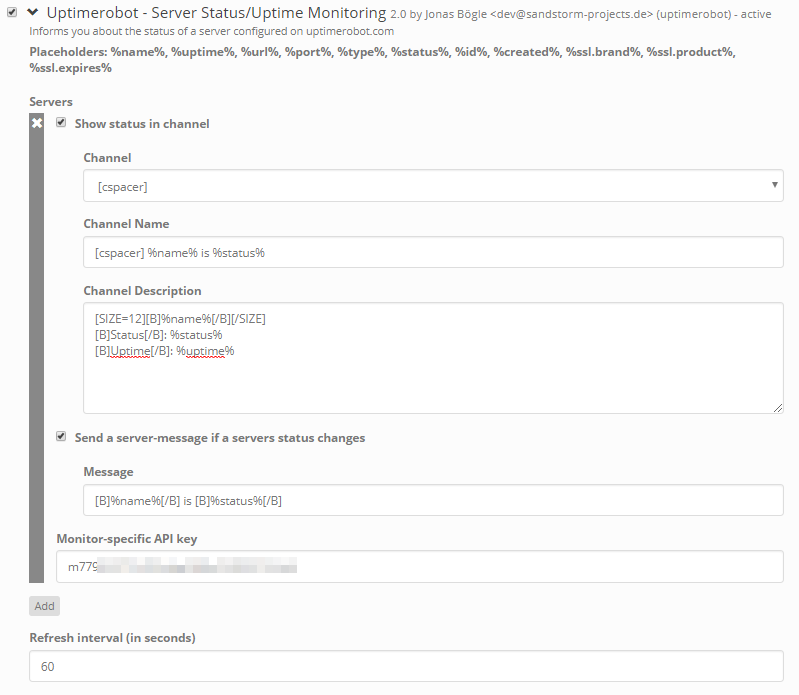
Placeholders:
%name%, %uptime%, %url%, %port%, %type%, %status%, %id%,
*(%created% and %ssl.expires% are currently not working due to a known issue)
Be sure that the the Bot has the following permissions:
b_channel_modify_nameb_channel_modify_descriptionb_client_server_textmessage_sendand enougth
i_channel_modify_powerFeedback and suggestions are always welcome.
I'd appreciate a rating/like if you like this script
If something is not working or you need help:
- make sure that you have the latest version of the SinusBot (this script requires at least version 1.0.0)
- make sure that you have the latest version of this script
- read the instructions above carefully and check if you've missed anything
- If you've checked everything and it still doesn't work then you can ask for help in the discussion thread.
But hold on for a second! Before you post: read this first and include all of the required information.
